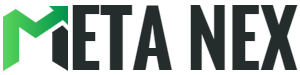Comcast Internet Drops (Troubleshooting Steps)
Introduction:
The frustration of encountering frequent internet drops can be all too familiar. But fear not, for understanding the underlying causes and implementing effective troubleshooting steps can swiftly restore your online connectivity. In this expert guide, we embark on a journey to unravel the mysteries of Comcast internet drops, offering actionable solutions to get you back online seamlessly.
Table of Contents:
- Unveiling the Culprits Behind Comcast Internet Drops
- Mastering the Art of Troubleshooting
- The Ups and Downs of Comcast Internet
- In Conclusion: Navigating Comcast Internet Drops
- FAQs for Clarity
- References to Guide You
1. Unveiling the Culprits Behind Comcast Internet Drops:
The origins of internet drops are diverse, and pinpointing the root cause is paramount. Here are some common culprits:
- Network Congestion: Peak hours can lead to temporary drops in internet speed.
- Modem/Router Issues: Outdated or malfunctioning equipment can disrupt your connection.
- Signal Interference: Electronic devices, neighboring Wi-Fi networks, or physical obstacles can interfere with your signal.
- Service Outages: Local Comcast service outages may be the culprit.
- Wiring Problems: Faulty cables or improper installations can lead to connectivity woes.
2. Mastering the Art of Troubleshooting:
Navigate Comcast internet drops like a pro with these troubleshooting steps:
- Restart Your Modem and Router: The classic power cycle - unplug for 30 seconds, then plug back in.
- Check for Service Outages: Visit Comcast's website or contact customer support to investigate reported outages.
- Examine Your Equipment: Ensure your modem and router are shipshape, with securely connected cables.
- Reduce Interference: Relocate electronic devices, and opt for less congested Wi-Fi channels.
- Update Firmware: Keep your modem/router's firmware current for peak performance.
- Run Speed Tests: Monitor your connection with speed testing tools to spot issues.
- Wired Connection: For troubleshooting purposes, connect directly to the modem to rule out Wi-Fi-related problems.
3. The Ups and Downs of Comcast Internet:
| Pros | Cons |
|---|---|
| High-speed options available | Pricing can be relatively high |
| Broad coverage in many areas | Customer service satisfaction can vary |
| Bundling options with cable and phone services | Network congestion during peak hours |
| Reliable connectivity in optimal conditions | Service outages occasionally occur |
4. In Conclusion: Navigating Comcast Internet Drops
While Comcast internet drops can be exasperating, armed with knowledge of their common causes and the troubleshooting steps outlined in this guide, you can minimize disruptions to your online endeavors. Don't forget to keep your equipment updated and explore alternatives if issues persist.
5. FAQs for Clarity:
Q1: Why does my Comcast internet keep dropping?
A1: Comcast internet drops can occur due to network congestion, equipment issues, signal interference, service outages, or wiring problems.
Q2: How can I check for Comcast service outages?
A2: You can visit Comcast's website or contact customer support to check for reported outages in your area.
Q3: Are there alternatives to Comcast Internet?
A3: Indeed, there are alternative internet service providers available in many regions. Research local options to find the best fit for your connectivity needs.
6. References to Guide You:
This expert guide unravels the complexities of troubleshooting Comcast internet drops, empowering you to enjoy a more stable online experience. By following the steps detailed here, you can conquer common connectivity issues and make the most of your Comcast internet service.