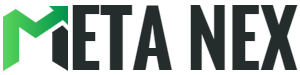Connecting Your Eufy Camera Directly: A Simple Guide
If you're seeking a straightforward guide to connect your Eufy camera directly, you've come to the right place. In this article, we'll walk you through the process with ease, making it accessible for both beginners and experienced users.
Why Opt for a Direct Connection?
Connecting your Eufy camera directly brings several noteworthy advantages:
Ensured Security
Direct connections bypass third-party servers, minimizing the risk of data breaches. Your camera footage remains exclusively in your hands, ensuring privacy.
Improved Connectivity
For uninterrupted real-time monitoring, direct connections offer a stable and reliable link. Say goodbye to lags and buffering.
Instant Alerts
Direct connections enable swift push notifications to your mobile device. Stay informed about any potential security threats in real time.
Privacy Control
Keep your camera data within your local network, giving you the upper hand in privacy control.
A Step-by-Step Guide to Direct Connection
Let's dive into the practical steps for connecting your Eufy camera directly:
Step 1: Gathering the Essential Equipment
Before we begin, ensure you have the necessary equipment:
| Required Equipment | |
|---|---|
| Eufy camera(s) | Smartphone or Computer with the Eufy Security app |
| Stable Internet Connection |
With your equipment in check, let's move on.
Step 2: Setting Up Your Eufy Camera
Prepare Your Camera: Ensure your Eufy camera is powered on and in pairing mode, the initial step to a direct connection.
Eufy Security App: Open the Eufy Security app on your smartphone or computer.
Add a New Device: Tap the "+" icon to add a new device.
Select Your Camera Model: Choose "Add Device" and select your Eufy camera model from the list.
Follow the On-screen Prompts: The user-friendly app will guide you through the setup process, making it hassle-free.
Step 3: Establishing the Direct Connection
Access Camera Settings: Open the Eufy Security app and navigate the camera settings.
Network Configuration: Look for the "Connection" or "Network" options within the app.
Opt for Direct Connection: Choose the "Direct Connection" or "Local Connection" option to create the direct link.
Enter Network Credentials: When prompted, provide your Wi-Fi network credentials as a security measure.
Wait for Connection: Be patient while the camera establishes a direct connection to your network, a crucial step for seamless operation.
You've now successfully connected your Eufy camera directly. But what if you run into issues?
Troubleshooting Tips for Connection
If you encounter challenges during the setup, consider these troubleshooting tips:
- Verify that your camera, smartphone, or computer are on the same Wi-Fi network.
- If issues persist, restart your camera and repeat the setup process.
- Check whether your Wi-Fi network meets the required specifications (e.g., 2.4GHz).
- Keep your camera within a reasonable range of your Wi-Fi router for a stable connection.
- Don't hesitate to contact Eufy customer support for further assistance if needed.
Pros and Cons of Direct Connection
Like any choice, direct connection has its advantages and disadvantages:
Pros:
| Advantages | |
|---|---|
| Enhanced Security | Your data is better protected, providing peace of mind. |
| Swift Response | With a direct connection, you enjoy quick access to your camera feed. |
| Stability | You experience a dependable connection, even during network disruptions. |
Cons:
| Challenges | |
|---|---|
| Limited Mobility | Wired connections may restrict camera placement options. |
| Initial Setup Complexity | Setting up a direct connection might require technical proficiency, but the benefits are worth it. |
In Conclusion
Connecting your Eufy camera directly is wise, offering benefits such as enhanced security, improved connectivity, instant notifications, and privacy protection. By following our step-by-step guide, you can ensure a smooth and successful setup. If you encounter issues, consult the troubleshooting tips.
FAQs (Frequently Asked Questions)
Let's address some common questions:
Q: Can I connect multiple Eufy cameras directly? A: You can connect multiple Eufy cameras directly by following the same steps for each device.
Q: What's the optimal distance between the Eufy camera and my Wi-Fi router? A: To maintain a stable Wi-Fi signal, ensure the camera is within a reasonable range, typically around 100 feet.
References
For detailed instructions and troubleshooting, consult the official Eufy Camera User Manual and the Eufy Support Website. This article provides general guidance and should be adapted based on your specific camera model and software version.
Exploring New Avenues in Home Security
Connecting your Eufy camera directly is a pivotal step in exploring the world of smart security. We hope this guide has illuminated the advantages and how-tos of direct connection. While there are technical aspects involved, the rewards are well worth it.
Experience the heightened security, rapid response, and stability that direct connection brings. With instant notifications at your fingertips and a heightened sense of privacy, your smart security experience has never been better.
This article was originally published on META NEX [ Connecting Your Eufy Camera Directly (Made Simple) ]