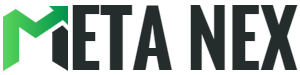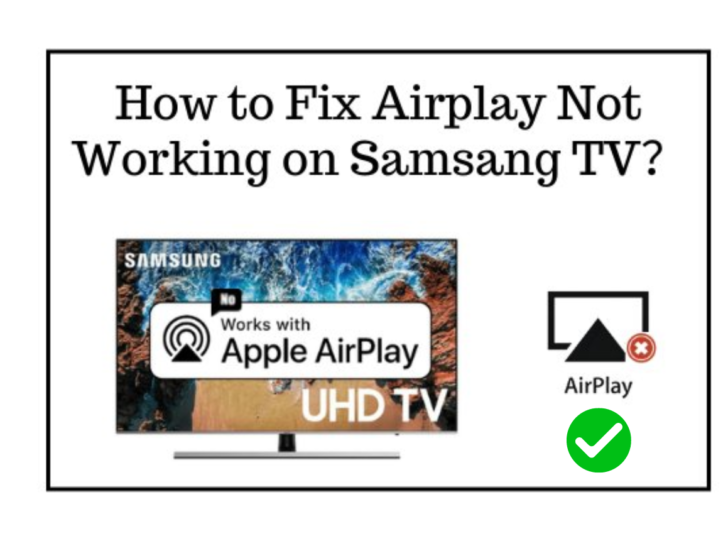Quick Fix for AirPlay Not Working on Samsung TV
Introduction
If you own a Samsung TV and are experiencing issues with AirPlay not working, you're not alone. Many users have encountered this problem, but luckily, there are quick and easy fixes that can get you back to enjoying seamless AirPlay functionality. In this article, we will explore the common reasons why AirPlay may not be working on your Samsung TV and provide step-by-step solutions to resolve the issue.
Common Issues with AirPlay on Samsung TV
| Issue | Description |
|---|---|
| Issue 1 | Incompatible TV Models - Not all Samsung TVs support AirPlay. If your TV model is older or does not have the necessary hardware capabilities, AirPlay may not work. To check compatibility, refer to the official Samsung website or your TV's user manual. |
| Issue 2 | Network Connectivity Problems - AirPlay requires a stable network connection for seamless streaming. Weak or unstable Wi-Fi can cause AirPlay to malfunction. Check network settings and ensure your Samsung TV is connected to a strong Wi-Fi network. Consider improving connectivity by moving your TV closer to the router or using a Wi-Fi signal booster. |
| Issue 3 | Outdated Firmware - Outdated firmware can cause compatibility issues with AirPlay. Keep your Samsung TV's firmware up to date by checking for updates on the Samsung support website or through your TV's settings menu. Download and install available updates to resolve compatibility issues. |
| Issue 4 | Software Glitches - Temporary software glitches can hinder AirPlay functionality. Restart both your TV and the AirPlay device (e.g., iPhone or iPad) by powering them off, waiting for a few seconds, and then powering them back on. This simple step can often fix minor software issues. |
| Issue 5 | Firewalls and Security Settings - Firewall settings or stringent security configurations on your router can potentially block AirPlay communication. Check router settings and ensure that the necessary ports are open for AirPlay to work correctly. Consult your router's user manual or contact your internet service provider for assistance. |
Step-by-Step Solutions for AirPlay Issues on Samsung TV
Check Compatibility
- Verify that your Samsung TV model supports AirPlay by referring to the official Samsung website or the user manual.
Network Troubleshooting
- Improve your Wi-Fi network connection by moving the TV closer to the router, using a Wi-Fi signal booster, or contacting your internet service provider for assistance with connection issues.
Firmware Updates
- Check for firmware updates on the Samsung support website or through your TV's settings menu. Install any available updates to ensure compatibility with AirPlay.
Restart Devices
- Power off both your Samsung TV and the AirPlay device (e.g., iPhone or iPad), wait for a few seconds and then power them back on. This can help resolve temporary software glitches.
Router Settings
- Check your router settings and ensure that the necessary ports for AirPlay are open. Refer to your router's user manual or contact your internet service provider for guidance on modifying these settings.
Pros and Cons of Using AirPlay on Samsung TV
Pros:
- Easy and convenient way to stream content from your Apple devices to your Samsung TV.
- Seamlessly integrates with other Apple products and services.
- Supports high-quality audio and video streaming.
- Provides a user-friendly interface for browsing and selecting content.
Cons:
- Limited compatibility with older Samsung TV models.
- Requires a stable Wi-Fi network for optimal performance.
- May encounter occasional software glitches or connectivity issues.
- Limited customization options compared to other streaming platforms.
Conclusion
AirPlay not working on your Samsung TV can be frustrating, but with the right troubleshooting steps, you can quickly resolve the issue and enjoy seamless streaming once again. From checking compatibility to troubleshooting network connectivity and updating firmware, these solutions can help you overcome common AirPlay problems. Remember to keep your devices up to date and ensure a stable network connection for the best AirPlay experience.
FAQs
Q1: How do I know if my Samsung TV supports AirPlay?
A: You can check the compatibility of your Samsung TV with AirPlay by referring to the official Samsung website or consulting your TV's user manual.
Q2: Why is AirPlay not working on my Samsung TV even though it's compatible?
A: There could be various reasons for AirPlay not working, such as network connectivity issues, outdated firmware, or software glitches. Troubleshooting steps outlined in this article can help you resolve these problems.