Introduction
Do you ever see the message "No SIM" on your iPhone and wonder what to do? Don't worry; we can help you solve this problem. In this article, we'll explain why your iPhone says "No SIM," and we'll give you easy steps to make it work again.
What Does "No SIM" Mean?
Before we start fixing the issue, let's understand what "No SIM" means. It's like your iPhone can't find its special card called a SIM card. This card helps your phone make calls, send messages, and use the internet. So, it's essential to have it working.
Understanding the "No SIM" Error
| Error Message Meaning |
|---|
| iPhone can't find a valid SIM card |
| No calls, texts, or mobile data without a SIM card |
Why Does Your iPhone Say "No SIM"?
When your iPhone shows "No SIM," it's because it can't find your SIM card. There are a few reasons why this might happen:
Possible Reasons for "No SIM" Error
| Reasons |
|---|
| SIM card not properly inserted |
| SIM card is damaged or dirty |
| SIM card not compatible with your iPhone model |
| SIM card not activated with your cellular carrier |
| Problem with the iPhone's SIM card reader |
How to Fix "No SIM" on Your iPhone
To solve this problem, you can try the following steps:
Troubleshooting Steps
| Steps |
|---|
| Ensure proper SIM card insertion |
| Try a different SIM card if available |
| Contact your cellular carrier for assistance |
| Visit an Apple Store or authorized repair center if needed |
Solutions to Eliminate "No SIM" Error
| Solution |
|---|
| Check the SIM Card for damage |
| Reinsert the SIM Card properly |
| Update iOS software |
| Reset Network Settings |
| Check for Hardware Damage |
Check the SIM Card
First, take out your SIM card and look at it carefully. If it's scratched or bent, you might need a new one from your phone company. If it looks okay, try it on another phone to see if it works. This way, you'll know if the problem is with the card or your iPhone.
Step 1 -Check the SIM Card
| Check the SIM Card Steps |
|---|
| Examine the SIM card for damage |
| Contact your carrier for a new SIM card if it is damaged |
| Test the SIM card in another phone to check its functionality |
Put the SIM Card Back
Sometimes, just putting the SIM card back in your phone can fix the "No SIM" error. Here's how:
- Find the little slot for the SIM card on your phone. It might be on the side or the top.
- Use a small tool or a paperclip to gently push a button. The slot should pop out a bit.
- Take out the slot and put your SIM card on it with the gold part facing down.
- Slide the slot back into your phone until it clicks.
Step 2 - Reinsert the SIM Card
| Reinsert the SIM Card Steps |
|---|
| Locate the SIM tray and eject it |
| Place the SIM card correctly |
| Restart your iPhone and check for resolution |
After you've done this, restart your iPhone and see if it's working.
Update Your iPhone
Sometimes, old software can cause problems with your SIM card. To check for updates and get the latest software, follow these steps:
- Open the "Settings" on your phone.
- Go down and tap "General."
- Pick "Software Update."
- If there's an update, click "Download and Install."
- Follow the directions to finish the update.
After you've updated your iPhone, check if the "No SIM" message is gone.
Step 3 - Update iOS
| Update iOS Steps |
|---|
| Open "Settings" and go to "General" |
| Select "Software Update" |
| Download and Install any available updates |
| Check if the "No SIM" error persists after updating |
Reset Network Settings
If your phone is still acting up, you can try resetting the network settings. This can help with software issues. Here's what to do:
- Open the "Settings" on your iPhone.
- Scroll down and click "General."
- Choose "Reset."
- Pick "Reset Network Settings."
- If it asks for a code, type it in.
- Click "Reset Network Settings."
After your phone restarts, check if the "No SIM" message is gone.
Check for Broken Parts
If nothing else works, there might be something wrong with your iPhone. Check the little slot where the SIM card goes and see if it's dirty or damaged. If you can't fix it, ask a grown-up to help you get it repaired.
Conclusion
The "No SIM" error on your iPhone can be frustrating, but we've given you some simple ways to fix it. Make sure your SIM card is okay, put it back in your phone correctly, update your iPhone, and reset your network settings if you need to. If those steps don't help, get someone to check your iPhone for problems. We hope these tips will get your iPhone working again without any "No SIM" trouble!
FAQs
Here are FAQs and answers about how to get rid of "No SIM" on iPhone:
Q: What does "No SIM" mean on an iPhone?
A: When an iPhone displays the "No SIM" message, it indicates that the device is unable to detect its SIM card. This could be due to various reasons, such as a faulty SIM card, a SIM card tray that is not properly inserted, or a software issue.
Q: Why is my iPhone saying "No SIM"?
There are several possible reasons why your iPhone might be saying "No SIM." Here are some of the most common causes:
-
Faulty SIM card: The SIM card might be damaged or corrupted, preventing the iPhone from recognizing it.
-
Improper SIM card insertion: The SIM card might not be correctly inserted into the SIM card tray, causing connection issues.
-
SIM card tray problems: The SIM card tray itself might be damaged or malfunctioning, preventing proper SIM card detection.
-
Software glitches: In some cases, a software bug or glitch might cause the iPhone to incorrectly identify the SIM card status.
Q: How can I fix "No SIM" on my iPhone?
Here are some troubleshooting steps you can try to resolve the "No SIM" issue on your iPhone:
-
Restart your iPhone: A simple restart can often fix minor software glitches that might be causing the problem.
-
Check the SIM card: Remove the SIM card and carefully inspect it for any signs of damage or debris. Clean the SIM card gently with a soft cloth if necessary.
-
Reinsert the SIM card: Ensure the SIM card is properly inserted into the SIM card tray, making sure it is aligned correctly and fully inserted.
-
Reset network settings: Go to Settings > General > Reset > Reset Network Settings. This will erase all saved Wi-Fi networks and passwords, so you'll need to re-enter them later.
-
Update your iPhone: Check for any available software updates by going to Settings > General > Software Update. Installing the latest iOS version can fix known bugs and improve compatibility with your SIM card.
-
Contact your carrier: If the issue persists, contact your mobile network provider to check for any problems with your SIM card or account. They might need to replace the SIM card or provide further assistance.
Q: Can I use my iPhone without a SIM card?
Yes, you can use your iPhone without a SIM card for some limited functions, such as connecting to Wi-Fi networks, using apps that don't require internet access, and making emergency calls. However, you won't be able to make regular calls, send text messages, or access mobile data without a SIM card.
Q: How do I prevent "No SIM" from happening again?
To minimize the chances of encountering the "No SIM" issue again, follow these preventive measures:
-
Handle your SIM card with care: Avoid bending, scratching, or exposing your SIM card to water or extreme temperatures.
-
Keep the SIM card tray secure: Ensure the SIM card tray is properly closed and not damaged.
-
Update your iPhone regularly: Regularly check for and install iOS updates to maintain compatibility with your SIM card and other components.
-
Be careful with third-party SIM card adapters: If you're using a SIM card adapter, make sure it's compatible with your iPhone and SIM card, and that it's properly inserted.
By following these tips, you can keep your iPhone's SIM card healthy and prevent the "No SIM" issue from disrupting your mobile experience.
PEOPLE ALSO ASK
How do I get rid of the "no SIM" notification on my iPhone?
There are a few things you can try to fix the "no SIM" notification on your iPhone:
- Restart your iPhone.
- Remove and reinsert the SIM card.
- Check for a carrier settings update.
- Reset your network settings.
- If you have an eSIM, contact your carrier.
Why does the iPhone keep showing no SIM?
There are a few reasons why your iPhone might keep showing "no SIM":
- The SIM card is not properly inserted.
- The SIM card is damaged or corrupted.
- There is a problem with your carrier's network.
- The SIM card is not compatible with your iPhone.
- There is a software issue with your iPhone.
Why does my phone keep saying "no SIM available"?
This message means that your phone is unable to detect a SIM card. This could be due to several reasons, including:
- The SIM card is not properly inserted.
- The SIM card is damaged or corrupted.
- There is a problem with your carrier's network.
- The SIM card is not compatible with your phone.
- There is a software issue with your phone.
How do I get rid of the "no SIM card inserted" notification?
To get rid of the "no SIM card inserted" notification, you can try the following:
- Restart your phone.
- Remove and reinsert the SIM card.
- Check for a carrier settings update.
- Reset your network settings.
- If you have an eSIM, contact your carrier.
How do I get rid of the "no SIM card installed" message on the iPad?
To get rid of the "no SIM card installed" message on your iPad, you can try the following:
- Restart your iPad.
- Check for a carrier settings update.
- Reset your network settings.
- If you have an eSIM, contact your carrier.
How do I reset my network settings on my iPhone?
To reset your network settings on your iPhone, go to Settings > General > Reset > Reset Network Settings. Enter your passcode when prompted, and then tap Reset Network Settings again to confirm.
How to fix no SIM on iPhone Reddit?
There are several threads on Reddit about how to fix the "no SIM" issue on iPhone. You can find these threads by searching for "no SIM" or "SIM card not working" in the Reddit search bar.
Why does my iPhone 13 say no SIM?
There are a few reasons why your iPhone 13 might say "no SIM":
- The SIM card is not properly inserted.
- The SIM card is damaged or corrupted.
- There is a problem with your carrier's network.
- The SIM card is not compatible with your iPhone.
- There is a software issue with your iPhone.
How do I turn off SIM alerts?
To turn off SIM alerts, go to Settings > Notifications > SIM. Toggle off the Allow Notifications switch.
How do I turn off cellular notifications?
To turn off cellular notifications, go to Settings > Notifications > Cellular. Toggle off the Allow Notifications switch.
How do I remove the SIM toolkit?
The SIM toolkit is a small tool that is used to remove the SIM card from your iPhone. To remove the SIM toolkit, insert the tool into the small hole on the right side of your iPhone. This will eject the SIM tray. Carefully remove the SIM tray from your iPhone and take out the SIM card.
How to reset a SIM card?
To reset your SIM card, you can try removing and re-inserting it into your phone. You can also try restarting your phone. If these steps do not work, you may need to contact your carrier for a replacement SIM card.
What to do if a SIM card is not working?
If your SIM card is not working, you can try the following:
- Restart your phone.
- Remove and reinsert the SIM card.
- Check for a carrier settings update.
- Reset your network settings.
- If you have an eSIM, contact your carrier.
Why does my iPhone 14 say no SIM?
There are a few reasons why your iPhone 14 might say "no SIM":
-
The SIM card is not properly inserted. Make sure that the SIM card is fully inserted into the SIM tray. If it is not, try removing and reinserting the SIM card.
-
The SIM card is damaged or corrupted. If the SIM card is damaged or corrupted, it will not be able to be read by your iPhone. You will need to contact your carrier to get a replacement SIM card.
-
There is a problem with your carrier's network. If there is a problem with your carrier's network, your iPhone will not be able to connect to it. This could be due to a network outage or other technical issues. You can try contacting your carrier to see if there are any known issues in your area.
-
The SIM card is not compatible with your iPhone. Make sure that the SIM card is compatible with your iPhone model. If it is not, you will need to get a compatible SIM card from your carrier.
-
There is a software issue with your iPhone. If there is a software issue with your iPhone, it could be preventing it from recognizing the SIM card. Try updating your iPhone to the latest version of iOS. If the problem persists, you may need to contact Apple for support.
How do I force my iPhone to reset?
To force your iPhone to reset, press and hold the Volume Down button and the Side button until the Apple logo appears.
Why is my cellular data not working on my iPhone?
There are a few reasons why your cellular data might not be working on your iPhone. If you are connected to Wi-Fi, your iPhone will use Wi-Fi for data by default. To use cellular data, you will need to turn off Wi-Fi.
Here are some other things to check:
- Make sure that your cellular data plan is active and that you have data remaining. You can check your data usage by going to Settings > Cellular.
- Make sure that you are in an area with good cellular coverage. You can check your cellular signal by looking at the bars at the top of your screen.
- Restart your iPhone. This can often fix minor software glitches that can cause problems with cellular data.
- Reset your network settings. This will erase all of your saved Wi-Fi networks and passwords, so you will need to enter them again. To do this, go to Settings > General > Reset > Reset Network Settings.
How do I refresh my iPhone?
To refresh your iPhone, simply press and hold the Home button and the Sleep/Wake button until the Apple logo appears.
How do I activate SIM on iPhone 14?
To activate your SIM on iPhone 14, you will need to contact your carrier. They will be able to provide you with instructions on how to activate your SIM.
Why did Apple remove the SIM card?
Apple removed the SIM card from the iPhone 14 because they believe that eSIMs are the future of mobile connectivity. eSIMs are embedded in the phone itself, so you do not need to remove and insert a physical SIM card. This makes it easier to switch carriers and add new lines of service.
What is the no of SIM slots in iPhone 14?
The iPhone 14 has one SIM slot.
Why is my iPhone 14 not turning on?
There are a few reasons why your iPhone 14 might not be turning on. Here are a few things to try:
- Make sure that the battery is charged. Plug your iPhone into a charger and wait for a few minutes. If it does not turn on, try a different charger or outlet.
- Force your iPhone to reset. This will sometimes fix minor software glitches that can cause problems with turning on.
- Contact Apple for support. If you have tried all of the above and your iPhone still will not turn on, you will need to contact Apple for support.
Why isn't my iPhone turning on?
There are a few reasons why your iPhone might not be turning on. Here are a few things to try:
- Make sure that the battery is charged. Plug your iPhone into a charger and wait for a few minutes. If it does not turn on, try a different charger or outlet.
- Force your iPhone to reset. This will sometimes fix minor software glitches that can cause problems with turning on.
- Contact Apple for support. If you have tried all of the above and your iPhone still will not turn on, you will need to contact Apple for support.
How to turn on an iPhone?
To turn on your iPhone, press and hold the Side button until the Apple logo appears.
Can I soft reset my iPhone?
Yes, you can soft reset your iPhone by pressing and holding the Volume Down button and the Side button until the Apple logo appears.
How do I master resetting my iPhone?
To master reset your iPhone, go to Settings > General > Reset > Erase All Content and Settings. Enter your passcode when prompted, and then tap Erase iPhone again to confirm.
How to do a hard reset?
A hard reset is also known as a factory reset. It is a process of restoring your device to its factory default settings. To do a hard reset on your iPhone, follow these steps:
- Back up your data.
- Go to Settings > General > Reset > Erase All Content and Settings.
- Enter your passcode when prompted.
- Tap Erase iPhone again to confirm.
How do I clear my phone?
To clear your phone, you can go to Settings > General > Storage & iCloud Usage. Under Storage, tap Manage Storage. Then, tap Apps and select the app you want to clear data for. Tap Documents & Data and then tap Delete All Data.
How do I restart my phone from settings?
To restart your phone from settings, go to Settings > General > Shutdown. Slide the Shut Down slider to the right. Wait for your phone to shut down completely. Then, press and hold the Side button until the Apple logo appears.
Should I factory reset my phone?
A factory reset should only be used as a last resort. It will erase all of your data from your phone, so it is important to back up your data before you do it. However, if your phone is having serious problems, a factory reset may be the only way to fix them.
What does no SIM mean?
"No SIM" means that your phone is not detecting a SIM card. A SIM card is a small chip that stores your phone number and other information about your carrier account. Without a SIM card, you will not be able to make or receive calls, send or receive text messages, or use cellular data.
What is SOS mode on iPhone?
SOS mode is a feature that allows you to quickly call emergency services. To activate SOS mode, press and hold either the Volume Up button or the Side button until the SOS slider appears. Drag the slider to activate SOS mode. Your phone will automatically call emergency services.
How do I stop my SIM service?
To stop your SIM service, you will need to contact your carrier. They will be able to cancel your service and issue you a refund for any unused time.
How do you stop a SIM?
To stop a SIM, you can either remove it from your phone or contact your carrier to have it deactivated.
Can someone disable my SIM?
Yes, someone can disable your SIM if they have access to your phone or your carrier account. This is why it is important to protect your phone and your carrier account with strong passwords and PINs.
How do I know if my SIM card is deactivated?
If your SIM card is deactivated, you will not be able to make or receive calls, send or receive text messages, or use cellular data. You may also see a message on your phone that says "SIM card not activated" or "SIM card not valid".
Do I need a SIM PIN on my iPhone?
Yes, you need a SIM PIN to activate your SIM card on your iPhone. You can get your SIM PIN from your carrier.
What is the code to check if your phone is hacked?
There is no one-size-fits-all code to check if your phone is hacked. However, some signs may indicate that your phone has been hacked, such as:
- Unexpected pop-ups or ads.
- Changes to your settings or home screen.
- Slow performance or battery drain.
- Strange text messages or calls.
- Unfamiliar apps or charges on your bill.
If you think your phone may have been hacked, you should change your passwords and PINs, run a virus scan, and back up your data.
How can I check if a SIM is active?
To check if a SIM is active, you can try inserting it into a different phone. If the SIM works on the other phone, then it is active. You can also contact your carrier to check the status of your SIM.
Can I get my old mobile number back?
In some cases, you may be able to get your old mobile number back if it has not been reassigned to another customer. You will need to contact your previous carrier to inquire about the availability of your old number and the process of porting it back to your new carrier.
How to activate a SIM card?
The specific steps for activating a SIM card will vary depending on your carrier. However, the general process typically involves the following steps:
-
Insert the SIM card into your phone. Make sure the SIM card is properly inserted into the SIM tray.
-
Power on your phone.
-
Follow the on-screen instructions to activate your SIM card. This may involve entering a SIM PIN, verifying your identity, or selecting a service plan.
-
Once your SIM card is activated, you will be able to make and receive calls, send and receive text messages, and use cellular data.
Can you activate a SIM yourself?
In most cases, you can activate a SIM card yourself. However, some carriers may require you to visit a store or contact customer service for assistance.
How do I activate my old iPhone to my new iPhone?
You can use Quick Start to transfer your data from your old iPhone to your new iPhone. To do this, follow these steps:
On your old iPhone:
- Make sure that your old iPhone is running iOS 11 or later.
- Back up your data to iCloud or your computer.
- Bring your old iPhone and your new iPhone close together.
- A message will appear on your old iPhone asking you to use Quick Start. Tap Start.
- Follow the on-screen instructions to pair your devices.
- Enter your iCloud password when prompted.
- Select the data you want to transfer to your new iPhone.
- Wait for the transfer to complete.
On your new iPhone:
- Follow the on-screen instructions to set up your new iPhone.
- You will be asked if you want to restore from an iCloud backup or transfer data from another device. Select Transfer from Another iPhone.
- Follow the on-screen instructions to complete the transfer.
What is a SIM 1 error?
A SIM 1 error is an error that occurs when your phone is unable to detect the SIM card in the SIM tray. This could be due to several reasons, including:
- The SIM card is not properly inserted.
- The SIM card is damaged or corrupted.
- There is a problem with the SIM tray.
- There is a problem with your phone's software.
If you are seeing a SIM 1 error, you can try the following:
- Remove and reinsert the SIM card.
- Restart your phone.
- Check for a software update.
- Contact your carrier for further assistance.
I hope this information is helpful.
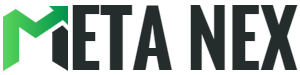

![How to Fix "No SIM" on Your iPhone? [5 Easy Solutions] How to Fix "No SIM" on Your iPhone? [5 Easy Solutions]](https://i0.wp.com/iphoneproguides.com/wp-content/uploads/2023/08/no-sim-errror-on-iphone.webp?w=1280&ssl=1)









