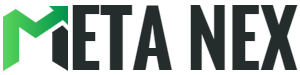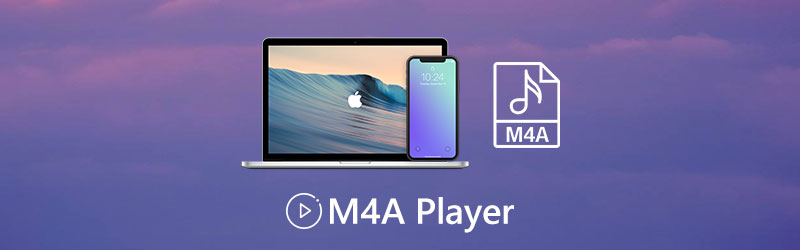How to Play M4A Music on Your iPhone
Introduction
Hello, 4th graders! Do you want to know how to play M4A files on your iPhone? It's not as hard as it might seem. In this article, we'll learn four easy steps to help you enjoy your favorite audio files on your iPhone. Let's get started!
What are M4A Files?
To begin, let's find out what M4A files are. M4A is a type of file used for audio, like songs or audiobooks. It's a format that's good for iPhones because it gives us high-quality sound and doesn't take up too much space.
| M4A Files | Description |
|---|---|
| File Format | Commonly used for audio files |
| Codec Used | AAC (Advanced Audio Coding) |
| Advantages | High-quality audio, smaller file size |
| Typical Content | Songs, audiobooks |
| Commonly Associated with | Apple's iTunes and iOS devices |
Compatibility with iPhone
One great thing about M4A files is that they work well with iPhones. iPhones come with a built-in music player called Apple Music, which can play M4A files without needing any extra apps. But remember, it's a good idea to have the latest iPhone software for the best experience.
| iPhone Compatibility | Description |
|---|---|
| Native Support | Apple Music, the default music player |
| Additional Apps | Third-party music player apps |
| iOS Version | Ensure you have the latest version for the best experience |
Step 1: Transferring M4A Files to Your iPhone
Now, let's learn how to put M4A files on your iPhone. There are different ways to do it. Here's one way:
Using iTunes
- Connect your iPhone to your computer with a special cable.
- Open iTunes on your computer.
- Select your iPhone in iTunes.
- Go to the "File Sharing" section.
- Choose the app on your iPhone where you want to put the M4A files.
- Click "Add..." and pick the M4A files from your computer.
- Hit "Sync" to send the files to your iPhone.
| Step | Instructions |
|---|---|
| 1 | Connect your iPhone to the computer. |
| 2 | Open iTunes on your computer. |
| 3 | Select your iPhone in iTunes. |
| 4 | Go to the "File Sharing" section. |
| 5 | Choose the target app on your iPhone. |
| 6 | Click "Add..." and select M4A files from the computer. |
| 7 | Hit "Sync" to transfer files to your iPhone. |
Using Third-Party Apps
You can also use apps from the App Store to transfer files wirelessly. Apps like Documents by Readdle, FileApp, and iMazing can help.
| Step | Instructions |
|---|---|
| 1 | Install a third-party file transfer app. |
| 2 | Connect iPhone and computer to the same Wi-Fi. |
| 3 | Use the app to upload M4A files to your iPhone. |
Step 2: Playing M4A Files
Now that you have M4A files on your iPhone, let's see how you can play them. Apple Music, the music player that comes with iPhones, can do this. Here's how:
- Open the Apple Music app on your iPhone.
- Tap "Library" at the bottom.
- Pick "Songs" to see all your songs.
- Use the search bar to find the M4A file you want to play.
- Tap on the file to start listening.
Apple Music has play, pause, skip, and shuffle buttons for you to customize your listening.
| Step | Instructions |
|---|---|
| 1 | Open the Apple Music app on your iPhone. |
| 2 | Tap "Library" at the bottom. |
| 3 | Select "Songs" to view all your songs. |
| 4 | Use the search bar to find the desired M4A file. |
| 5 | Tap the file to start listening. |
Step 3: Troubleshooting M4A Playback Issues
Sometimes, you might face problems playing M4A files. Here's what you can do to fix them:
- Check for iPhone updates to make sure you have the latest software.
- Restart your iPhone; it can help with some problems.
- If a file doesn't work, try transferring it again; it might have gotten messed up.
- You can also try different music player apps from the App Store if you have issues with the default one.
| Step | Instructions |
|---|---|
| 1 | Check for iPhone updates to ensure you have the latest software. |
| 2 | Restart your iPhone; this can resolve various software-related issues. |
| 3 | If a file doesn't work, try transferring it again; it might be corrupted. |
| 4 | Explore different music player apps from the App Store for compatibility. |
Summary of Steps
| Step | Summary |
|---|---|
| 1 | Transfer files using iTunes or third-party apps. |
| 2 | Play files with Apple Music or other apps. |
| 3 | Troubleshoot playback issues if they occur. |
Conclusion
In this article, we learned how to play M4A files on an iPhone. We talked about how M4A files work on iPhones, ways to put them on your phone, and how to play them with Apple Music or other apps. We also saw how to solve problems if your M4A files don't play.
Now you have all the info and tools you need to enjoy your favorite audio on your iPhone. So go ahead, transfer your M4A files, and have a blast with high-quality sound on your iPhone!
Conclusion Summary
| Aspect | Details |
|---|---|
| Learned | How to transfer, play, and troubleshoot M4A files. |
| Tools | Used iTunes, third-party apps, and Apple Music. |
| Enjoyment | Ready to enjoy high-quality audio on the iPhone. |
FAQs
Q: Can the iPhone open M4A files?
ANS: Yes, the iPhone can open M4A files. M4A is a lossless audio format that is used by Apple. It is the native audio format for iPhone, so it is supported by default.
Q: Why can't I play M4A?
ANS: There are a few possible reasons why you might not be able to play an M4A file:
- The file may be corrupted.
- The file may be encoded with a codec that your device does not support.
- The file may be protected by DRM.
- There may be a problem with your device's audio player.
If you are unable to play an M4A file, try the following:
- Try playing the file on a different device.
- Try converting the file to a different format, such as MP3.
- Try updating your device's software.
- Try restarting your device.
If you are still unable to play the file, contact the person who gave you the file or the website where you downloaded it for assistance.
Q: How do I add M4A to Apple Music?
ANS: To add M4A files to Apple Music, you can use the following steps:
- Open the Music app on your iPhone or iPad.
- Tap the Library tab.
- Tap the Playlists button.
- Tap the + button to create a new playlist.
- Tap the Add Songs button.
- Navigate to the M4A files that you want to add to your playlist and tap the + button next to each file.
- Tap the Done button.
Q: Can phones play M4A?
ANS: Most phones can play M4A files. M4A is a lossless audio format that is used by Apple, but it is also supported by many other devices and software programs.
If you are unsure whether your phone can play M4A files, consult your phone's documentation or contact the manufacturer of your phone for assistance.
Q: What audio format can the iPhone play?
ANS: iPhone can play the following audio formats:
- M4A
- MP3
- AAC
- FLAC
- WAV
- AIFF
- ALAC
Q: How do I play MP4 audio on my iPhone?
ANS: To play MP4 audio on your iPhone, you can use the following steps:
- Open the Music app on your iPhone.
- Tap the Library tab.
- Tap the Songs button.
- Tap the MP4 audio file that you want to play.
The MP4 audio file will start to play.
Q: Is M4A only for Apple?
ANS: No, M4A is not only for Apple. M4A is a lossless audio format that is used by many devices and software programs.
However, M4A is the native audio format for the iPhone, so it is more commonly associated with Apple.
Q: How do I play M4A files?
ANS: There are many ways to play M4A files. You can use the following methods:
- Use the Music app on your iPhone or iPad.
- Use iTunes on your computer.
- Use a third-party media player app, such as VLC or Kodi.
- Use a web-based media player, such as Spotify or YouTube Music.
Q: Why can't I play M4A files on iTunes?
ANS: There are a few possible reasons why you might not be able to play an M4A file on iTunes:
- The file may be corrupted.
- The file may be encoded with a codec that iTunes does not support.
- The file may be protected by DRM.
- There may be a problem with your computer's audio software.
If you are unable to play an M4A file on iTunes, try the following:
- Try playing the file on a different device.
- Try converting the file to a different format, such as MP3.
- Try updating your computer's software.
- Try restarting your computer.
If you are still unable to play the file, contact the person who gave you the file or the website where you downloaded it for assistance.
Q: Is M4A louder than MP3?
ANS: No, M4A is not louder than MP3. Both M4A and MP3 are audio formats that compress audio data.
Q: How do I convert M4A to MP3?
ANS: There are many ways to convert M4A to MP3. You can use a third-party converter app, such as Audacity or FFmpeg.
To convert M4A to MP3 using Audacity, follow these steps:
- Open Audacity and import the M4A file that you want to convert.
- Click on the "Export" button and select "MP3" as the output format.
- Set the bitrate and other settings that you want.
- Click on the "Export" button again to save the converted file.
To convert M4A to MP3 using FFmpeg, follow these steps:
- Open a terminal window.
- Navigate to the directory where the M4A file is located.
- Run the following command:
ffmpeg -i input.m4a -c:a libmp3lame output.mp3
Replace input.m4a with the name of your M4A file and output.mp3 with the name of the file, you want to save the converted file as.
Q: Why does Apple use M4A?
ANS: Apple uses M4A because it is a lossless audio format that is relatively efficient. This means that M4A files can be stored and transmitted without losing any audio quality.
Apple also uses M4A because it is compatible with a wide range of devices and software programs. This makes it easy for users to share and listen to M4A files.
Q: Where do M4A files save on iPhone?
ANS: M4A files that are downloaded to your iPhone will be saved in the Music app's library. You can access the library by opening the Music app and tapping on the Library tab.
You can also save M4A files to a specific playlist in the Music app. To do this, open the playlist and tap on the + button to add songs. Then, select the M4A files that you want to add to the playlist.
Q: How do I put M4A on my iPhone without iTunes?
ANS: There are a few ways to put M4A files on your iPhone without iTunes. One way is to use a third-party file transfer app, such as FileZilla or AirDrop.
To transfer M4A files to your iPhone using FileZilla, follow these steps:
- Connect your iPhone to your computer using a USB cable.
- Open FileZilla and select your iPhone as the destination folder.
- Navigate to the folder on your computer that contains the M4A files that you want to transfer.
- Select the M4A files that you want to transfer and click on the "Upload" button.
The M4A files will be transferred to your iPhone.
To transfer M4A files to your iPhone using AirDrop, follow these steps:
- On your iPhone, open the Control Center.
- Tap on the AirDrop icon.
- Set AirDrop to "Everyone".
- On your computer, open Finder and navigate to the folder that contains the M4A files that you want to transfer.
- Click on the AirDrop icon in the Finder sidebar.
- Select your iPhone from the list of devices.
- The M4A files will be transferred to your iPhone.
Q: How do I play audio files on my iPhone?
ANS: To play audio files on your iPhone, you can use the Music app. The Music app is pre-installed on all iPhones.
To play an audio file, open the Music app and tap on the file that you want to play. The audio file will start to play.
You can also use third-party music player apps to play audio files on your iPhone. Some popular third-party music player apps include Spotify, Apple Music, and YouTube Music.
Q: How to transfer Music to an iPhone?
ANS: There are a few ways to transfer music to your iPhone. One way is to use iTunes.
To transfer music to your iPhone using iTunes, follow these steps:
- Connect your iPhone to your computer using a USB cable.
- Open iTunes.
- Click on the iPhone icon in the sidebar.
- Click on the Music tab.
- Select the checkbox next to the songs that you want to transfer.
- Click on the "Apply" button.
The music will be transferred to your iPhone.
Q: What is the M4A format?
ANS: M4A is a lossless audio format that is based on the MPEG-4 Audio standard. It is a container format that can store audio data in a variety of codecs, including AAC, ALAC, and Vorbis.
M4A files are often used to store music, audiobooks, and podcasts. They are also used by some streaming services, such as Apple Music and Spotify.
Q: What iPhone app plays MP4 files?
ANS: The Music app on iPhone can play MP4 audio files.
To play an MP4 audio file on your iPhone, open the Music app and tap on the file that you want to play. The MP4 audio file will start to play.
Q: Why is my iPhone not playing MP4 files?
ANS: There are a few possible reasons why your iPhone might not be playing MP4 files:
- The MP4 file may be corrupted.
- The MP4 file may be encoded with a codec that your iPhone does not support.
- The MP4 file may be protected by DRM.
If you are unable to play an MP4 file on your iPhone, try the following:
- Try playing the file on a different device.
- Try converting the file to a different format, such as AAC.
- Try updating your iPhone's software.
- Try restarting your iPhone.
If you are still unable to play the file, contact the person who gave you the file or the website where you downloaded it for assistance.
Q: How do I convert M4A to MP4?
ANS: There are many ways to convert M4A to MP4. You can use a third-party converter app, such as Audacity or FFmpeg.
To convert M4A to MP4 using Audacity, follow these steps:
- Open Audacity and import the M4A file that you want to convert.
- Click on the "Export" button and select "MP4" as the output format.
- Set the bitrate and other settings that you want.
- Click on the "Export" button again to save the converted file.
To convert M4A to MP4 using FFmpeg, follow these steps:
- Open a terminal window.
- Navigate to the directory where the M4A file is located.
- Run the following command:
ffmpeg -i input.m4a -c:a copy output.mp4
Replace input.m4a with the name of your M4A file and output.mp4 with the name of the file, you want to save the converted file as.
Q: Is M4A a video file?
ANS: No, M4A is not a video file. M4A is an audio file format.
Video files are typically stored in formats such as MP4, AVI, and MKV.
Q: How do I convert Apple M4A to MP4?
ANS: To convert Apple M4A to MP4, you can use the same methods that you would use to convert any other M4A file to MP4.
For example, you can use a third-party converter app, such as Audacity or FFmpeg. You can also use the Music app on your iPhone or iPad to convert M4A files to MP4.
Q: Is M4A high quality?
ANS: Yes, M4A is a high-quality audio format. It is lossless, which means that it does not lose any audio quality when the file is compressed.
M4A files are often used to store music, audiobooks, and podcasts because they offer high-quality audio without sacrificing file size.
Q: Will M4A play on an MP3 player?
ANS: It depends on the MP3 player. Some MP3 players can play M4A files, while others cannot.
If you are unsure whether your MP3 player can play M4A files, consult the documentation for your MP3 player.
Q: Should I convert M4A to MP3?
ANS: Whether or not you should convert M4A to MP3 depends on your needs.
If you need to save space, then converting M4A to MP3 may be a good option. However, if you need the highest quality audio possible, then you should keep the M4A file as is.
Q: What is the iPhone audio format M4A?
ANS: M4A is the native audio format for iPhone. This means that it is the format that is used by the iPhone's Music app to store music.
M4A files are also supported by many other media players, including iTunes, VLC Media Player, and Spotify.
Q: Is Apple lossless M4A?
ANS: Yes, Apple lossless M4A is a lossless audio format. This means that it does not lose any audio quality when the file is compressed.
Apple's lossless M4A is the highest-quality audio format that is supported by the iPhone.
Q: What file format is supported by Apple Music?
ANS: Apple Music supports several audio formats, including M4A, AAC, and ALAC.
M4A is the default audio format for Apple Music.
Q: Can I play M4A files on Android?
ANS: Yes, you can play M4A files on Android. Many Android devices support M4A playback natively.
If your Android device does not support M4A playback natively, you can install a third-party media player app that supports M4A playback.
Q: What is the highest quality audio file?
ANS: The highest-quality audio file is a lossless file that is encoded at the highest possible bit rate.
Lossless files do not lose any audio quality when they are compressed.
Some examples of lossless audio formats include FLAC, ALAC, and WAV.
Q: What is the highest quality audio type?
ANS: The highest quality audio type is uncompressed audio.
Uncompressed audio is the highest-quality audio format because it does not lose any audio quality when it is compressed.
Some examples of uncompressed audio formats include FLAC, ALAC, and WAV.
Q: Which is better M4A or MP3?
ANS: M4A and MP3 are both popular audio formats. However, M4A is generally considered to be the better format because it offers lossless compression.
MP3 is a lossy compression format, which means that it loses some audio quality when the file is compressed.
If you need the highest quality audio possible, then you should choose M4A over MP3.
Q: How to convert M4A to MP3 without iTunes?
ANS: There are several ways to convert M4A to MP3 without iTunes.
One way is to use a third-party converter app, such as Audacity or FFmpeg.
Another way to convert M4A to MP3 without iTunes is to use an online converter.
There are many online converters available that allow you to convert M4A files to MP3 files.
Q: How to convert M4A to MP3 without software?
ANS: It is not possible to convert M4A to MP3 without software.
Software is needed to encode and decode audio files.
However, there are several free and open-source software programs available that can be used to convert M4A to MP3 files.
Q: Can VLC play M4A?
ANS: Yes, VLC can play M4A files. VLC is a free and open-source media player that supports a wide range of audio and video formats.
To play an M4A file in VLC, simply open the file in VLC and it will start playing.
Q: Can I add music to my iPhone without iTunes?
ANS: Yes, you can add music to your iPhone without iTunes. There are several ways to do this.
One way is to use a third-party file transfer app, such as FileZilla or AirDrop.
Another way to add music to an iPhone without iTunes is to use a cloud storage service, such as iCloud or Google Drive.
Q: How do I format my iPhone without iTunes?
ANS: To format your iPhone without iTunes, you can use the following steps:
- Connect your iPhone to your computer using a USB cable.
- Open Finder on macOS or File Explorer on Windows.
- Click on your iPhone in the sidebar.
- Click on the "General" tab.
- Click on the "Erase iPhone" button.
Your iPhone will be formatted and restored to its factory settings.
Q: Can the iPhone play WAV files?
ANS: Yes, the iPhone can play WAV files. WAV is a lossless audio format, so the iPhone can play WAV files without any loss of quality.
To play a WAV file on your iPhone, you can use the Music app or any other media player app that supports WAV playback.
Q: How do I open Windows Media audio files on my iPhone?
ANS: To open Windows Media audio files on your iPhone, you can use the following steps:
- Convert the Windows Media audio file to an M4A file.
- Transfer the M4A file to your iPhone.
- Play the M4A file on your iPhone.
Several third-party converter apps can be used to convert Windows Media audio files to M4A files.
Q: Is M4A the same as MP4?
ANS: No, M4A is not the same as MP4.
M4A is an audio file format, while MP4 is a container format that can store audio, video, and subtitle data.
M4A files can be stored in MP4 containers, but MP4 files cannot be stored in M4A containers.
Q: Can Spotify play M4A?
ANS: No, Spotify cannot play M4A files. Spotify only supports MP3 and AAC files.
To listen to M4A files on Spotify, you will need to convert them to MP3 or AAC files first.
Q: How to convert M4A to WAV?
ANS: There are several ways to convert M4A to WAV.
One way is to use a third-party converter app, such as Audacity or FFmpeg.
Another way to convert M4A to WAV is to use the Music app on your iPhone or iPad.
To convert M4A to WAV using the Music app, follow these steps:
- Open the Music app on your iPhone or iPad.
- Find the M4A file that you want to convert.
- Tap and hold on to the file until a menu appears.
- Tap on "Create Version".
- Tap on "WAV".
The M4A file will be converted to a WAV file and saved to your Music library.
Q: Can I upload M4A to YouTube?
ANS: Yes, you can upload M4A files to YouTube. YouTube supports a wide range of audio and video formats, including M4A.
To upload an M4A file to YouTube, follow these steps:
- Go to YouTube and sign in to your account.
- Click on the "Upload" button.
- Select the M4A file that you want to upload.
- Click on the "Upload" button again.
Your M4A file will be uploaded to YouTube and will be available for playback.
Q: Can you play mp4 on M4A?
ANS: No, you cannot play MP4 files on M4A.
MP4 is a container format that can store audio, video, and subtitle data. M4A is an audio file format.
MP4 files cannot be played on M4A players.
Q: How to convert audio to M4A?
ANS: There are several ways to convert audio to M4A.
One way is to use a third-party converter app, such as Audacity or FFmpeg.
Another way to convert audio to M4A is to use the Music app on your iPhone or iPad.
To convert audio to M4A using the Music app, follow these steps:
- Open the Music app on your iPhone or iPad.
- Find the audio file that you want to convert.
- Tap and hold on to the file until a menu appears.
- Tap on "Create Version".
- Tap on "M4A".
The audio file will be converted to an M4A file and saved to your Music library.
Q: How to convert M4A to MP4 without quality loss?
ANS: It is not possible to convert M4A to MP4 without quality loss.
M4A is a lossless audio format, while MP4 is a lossy audio format.
When you convert M4A to MP4, some audio quality will be lost.
However, you can minimize the amount of audio quality loss by using a high-quality converter app and by setting the bitrate to the highest possible setting.
Q: Can I convert Apple audio to MP3?
ANS: Yes, you can convert Apple audio to MP3.
Apple audio is typically in the M4A format, which is a lossless audio format. MP3 is a lossy audio format.
When you convert Apple audio to MP3, some audio quality will be lost.
However, you can minimize the amount of audio quality loss by using a high-quality converter app and by setting the bitrate to the highest possible setting.
Q: Is FLAC or WAV better?
ANS: FLAC and WAV are both lossless audio formats. This means that they do not lose any audio quality when they are compressed.
FLAC is a newer format than WAV and it offers some advantages, such as smaller file sizes and support for metadata.
However, WAV is a more widely supported format and it is typically the preferred format for professional audio production.
Q: Which is better AAC or WAV?
ANS: AAC and WAV are both lossy audio formats. This means that they lose some audio quality when they are compressed.
However, AAC offers better compression than WAV, which means that AAC files are typically smaller than WAV files.
AAC is also the preferred format for streaming audio, such as music and podcasts.
Q: Which is better M4A or Ogg?
ANS: M4A and Ogg are both lossy audio formats. This means that they lose some audio quality when they are compressed.
However, M4A offers better compression than Ogg, which means that M4A files are typically smaller than Ogg files.
M4A is also the preferred format for streaming audio, such as music and podcasts.
Q: How to play M4A video files?
ANS: To play M4A video files, you need a media player that supports the M4A format.
Some popular media players that support the M4A format include VLC Media Player, Media Player Classic, and MPC-HC.
To play an M4A video file in one of these media players, simply open the file in the media player and it will start playing.
Q: Which is better M4A or MP3 for podcasts?
ANS: M4A is generally considered to be the better format for podcasts.
M4A is a lossless audio format, which means that it does not lose any audio quality when it is compressed. MP3 is a lossy audio format, which means that it loses some audio quality when it is compressed.
This is important for podcasts because you want to be able to hear the speakers clearly and accurately.
M4A files are also typically smaller than MP3 files, which is another advantage for podcasts.
Q: Can I edit M4A files?
ANS: Yes, you can edit M4A files.
Several audio editing software programs support the M4A format.
Some popular audio editing software programs that support the M4A format include Audacity, Adobe Audition, and FL Studio.
To edit an M4A file, simply open the file in the audio editing software program and you can start editing it.
Q: How to remove DRM from M4A files?
ANS: If you have M4A files that are protected by DRM, you will need to remove the DRM before you can edit them.
Several software programs can remove DRM from M4A files.
Some popular software programs that can remove DRM from M4A files include AnyDRM Music Converter and M4P Converter.
To remove DRM from an M4A file, simply open the file in the DRM removal software program and it will remove the DRM.
I hope this helps!