How to remove a screenshot restriction from an iPhone app
Introduction
Hello! Do you ever find it tricky to take screenshots on your iPhone because some apps won't let you? Don't worry; we've got some cool tricks for you. This guide is here to help you understand and overcome those screenshot restrictions on your iPhones.
Whether you're new to this or already know a bit, let's jump into the fun part and learn how to take screenshots on your iPhone, even if some apps try to stop you!
Why Can't I Take Screenshots?
Before we start the adventure, let's figure out why some apps don't let you take screenshots. Apps like those used for online banking or watching super cool videos might want to keep things private and safe. But hey, we get it – sometimes you just want to capture that awesome game moment or share something exciting with your friends. So, let's explore some cool tricks to make it happen!
SectionContentWhy Restrictions? Apps like online banking or video platforms limit screenshots for privacy and security. Legitimate NeedKids often want to capture exciting moments in games or share content with friends.
5 Awesome Tricks for Screenshots on iPhone Apps
Trick 1: Magic Button with AssistiveTouch
AssistiveTouch is like having a magic button on your screen. Here's how you make it work:
- Open the "Settings" on your iPhone.
- Go to "Accessibility" and tap "Touch."
- Find "AssistiveTouch" and switch it on.
Now, whenever an app says "no" to screenshots, use this magic button:
- Open the app or screen that's being tricky.
- Tap the AssistiveTouch button, go to "Device," then "More," and finally "Screenshot."
- Boom! You just outsmarted the app!
| Steps | Actions |
|---|---|
| Enable AssistiveTouch | Settings > Accessibility > Touch > AssistiveTouch (Toggle on) |
| Taking a Screenshot | Open App > Tap AssistiveTouch > Device > More > Screenshot |
Trick 2: Screen Recording Magic
Some apps are like secret agents, and they won't let you take screenshots. No worries! We have another trick:
- Get a cool app from the App Store, like "TechSmith Capture" or "Record it!."
- Follow the instructions to set it up.
- Start recording your screen.
- Do your cool stuff in the app that's being stubborn.
- Stop the recording.
- Use the app to turn your recording into awesome screenshots!
| Steps | Actions |
|---|---|
| Install App | Get a third-party screen recording app from the App Store. |
| Record Screen | Open App > Follow Setup > Start Recording > Perform Actions > Stop Recording |
| Extract Screenshots | Use the app's editing tools to extract screenshots from the recorded video. |
Trick 3: Get Help from Your iPad or Mac
Your other Apple devices, like an iPad or Mac, can be your sidekicks in this adventure:
- Make sure all your Apple gadgets are friends and connected to the same iCloud account.
- Open the tricky app on your iPhone.
- Switch to your other Apple buddy (iPad or Mac).
- Open "Photos" or any picture app.
- Look for your iPhone's name and take a screenshot from there.
| Steps | Actions |
|---|---|
| Connect Devices | Ensure iCloud connection and Handoff are enabled on all Apple devices. |
| Capture Screenshot | Open Tricky App on iPhone > Switch to iPad/Mac > Open Photos > Capture Screenshot. |
Trick 4: Camera Clicks
If all else fails, sometimes the old-school way is the coolest:
- Grab another camera (like your mom or dad's phone).
- Take a picture of your iPhone screen.
- Not as fancy, but it gets the job done!
| Steps | Actions |
|---|---|
| Use Another Camera | Grab another camera (e.g., parent's phone) > Take a picture of the iPhone screen. |
Trick 5: Resetting All Settings
If you're still having trouble, here's a super-secret move:
Follow the visual guide to reset all settings on your iPhone.
PROS and CONS
| Method | Pros | Cons |
|---|---|---|
| Method 1: Magic Button with AssistiveTouch | Easy to use, doesn't require any additional apps | Requires you to enable AssistiveTouch, which can be annoying for some users |
| Method 2: Screen Recording Magic | Good option if you want to capture a series of events, or if you don't want to deal with the hassle of editing a screenshot | Can be time-consuming, as you will need to edit the recording to get the screenshots you want |
| Method 3: Get Help from Your iPad or Mac | Good option if you have an iPad or Mac handy | Requires you to have an iPad or Mac handy |
| Method 4: Camera Clicks | Good option if you don't have any other devices available | The quality of the screenshots you take with this method will not be as good as if you take them with your iPhone's built-in screenshot feature |
| Method 5: Resetting All Settings | Should be used as a last resort, as it will erase all of your settings on your iPhone | Will erase all of your settings on your iPhone, which can be a major pain to reset |
Conclusion
So there you have it, young tech wizards! Now you know how to unlock screenshots on your iPhone with these awesome tricks. Just remember, while it's fun to explore and try these tricks, always respect the rules and privacy of the apps you use. Happy screenshotting!
FAQs
Q: How do I bypass the screenshot block on iPhone?
ANS: There are a few ways to bypass the screenshot block on iPhone. One way is to use a third-party screenshot app, such as Lightshot or GoScreenshot. Another way is to use a screen recording app, such as AirShou or QuickTime Player. Finally, you can try using AssistiveTouch or Siri to take a screenshot.
Q: How do I remove restrictions from the iOS screenshot?
ANS: To remove restrictions from the iOS screenshot, you will need to go into Settings > General > Restrictions and turn off the "Screenshot" restriction.
Q: How do I take a screenshot of an app that doesn't allow my iPhone?
ANS: If an app doesn't allow you to take a screenshot, you can try using one of the methods described in the previous answer, such as using a third-party screenshot app, a screen recording app, or AssistiveTouch.
Q: How do I bypass restrictions on screenshots?
ANS: There are a few ways to bypass restrictions on screenshots. The best method for you will depend on the specific restrictions that are in place.
Q: What is the iPhone trick for screenshots?
ANS: There are a few tricks you can use to take screenshots on iPhone. One trick is to press the Home button and the Power button simultaneously. Another trick is to use AssistiveTouch.
Q: Why is the screenshot disabled by the admin?
ANS: There are a few reasons why an admin might disable screenshots. One reason is to protect sensitive information. Another reason is to prevent users from taking unauthorized screenshots of copyrighted material.
Q: How do I remove restrictions on my iPhone?
ANS: To remove restrictions on your iPhone, you will need to go into Settings > General > Restrictions and enter your passcode. You can then turn off any restrictions that you want to remove.
Q: How do I manage restrictions on iOS?
ANS: To manage restrictions on iOS, you will need to go into Settings > General > Restrictions. You can then turn off or on any restrictions that you want to apply.
Q: What is the third-party screenshot app for iPhone?
ANS: There are several third-party screenshot apps for iPhone. Some popular options include Lightshot, GoScreenshot, and Snagit.
Q: How do I record my screen on restricted apps?
ANS: To record your screen on restricted apps, you will need to use a screen recording app that does not require accessibility permissions. Some popular options include AirShou and QuickTime Player.
Q: Why can't I take screenshots on my iPhone?
ANS: There are a few reasons why you might not be able to take screenshots on an iPhone. One reason is that the app you are trying to take a screenshot of has disabled screenshotting. Another reason is that you may have restrictions enabled on your iPhone.
Q: What is screenshot blocking?
ANS: Screenshot blocking is a feature that can be used to prevent users from taking screenshots of an app or website. This can be done for several reasons, such as to protect sensitive information or to prevent users from taking unauthorized screenshots of copyrighted material.
Q: How do I change photo restrictions on my iPhone?
ANS: To change photo restrictions on your iPhone, you will need to go into Settings > General > Restrictions and turn off the "Photos" restriction.
Q: How do I remove lock screen options from iOS 16?
ANS: To remove lock screen options from iOS 16, you will need to go into Settings > Face ID & Passcode or Touch ID & Passcode and turn off the "Allow Access When Locked" option.
Q: How do I change my screenshot settings in iOS?
ANS: To change your screenshot settings in iOS, you will need to go into Settings > General > Screenshots. You can then choose whether to save screenshots to Photos or to Files. You can also choose whether to include the Home button and Power button in screenshots.
Q: How do I enable screenshot permissions?
ANS: To enable screenshot permissions, you will need to go into Settings > General > Restrictions and turn off the "Screenshot" restriction.
Q: What are the restrictions for screenshots in the App Store?
ANS: The App Store has a number of restrictions for screenshots. For example, screenshots must not be sexually suggestive or exploit, abuse, or endanger children. Screenshots must also not violate any copyright or trademark laws.
Q: How do you take a screenshot in guided access?
ANS: To take a screenshot in guided access, you will need to triple-click the side button on your iPhone. This will open the Guided Access menu. From here, you can tap the "Screenshot" button to take a screenshot.
Q: How does Netflix block screenshots on iOS?
ANS: Netflix blocks screenshots on iOS by using a technique called DRM. DRM is a type of copy protection that prevents users from copying or sharing copyrighted material.
Q: Can you record the iPhone screen?
ANS: Yes, you can record your iPhone screen. There are a number of screen recording apps available, such as AirShou and QuickTime Player.
Q: Why can't I take a screenshot on my iPhone 11?
ANS: There are a few reasons why you might not be able to take a screenshot on your iPhone 11. One reason is that the app you are trying to take a screenshot of has disabled screenshotting. Another reason is that you may have restrictions enabled on your iPhone 11.
Q: Why can't I take a screenshot due to security policy?
ANS: You may not be able to take a screenshot due to a security policy that is in place. This policy may be in place to protect sensitive information or to prevent unauthorized access to copyrighted material.
Q: Is there another way to screenshot on iPhone 11?
ANS: Yes, there are a few other ways to screenshot on iPhone 11. One way is to use a third-party screenshot app, such as Lightshot or GoScreenshot. Another way is to use a screen recording app, such as AirShou or QuickTime Player. Finally, you can try using AssistiveTouch or Siri to take a screenshot.
Q: How do I fix my screenshot not working?
ANS: There are a few things you can try to fix your screenshot not working. One thing to try is restarting your iPhone. Another thing to try is resetting your iPhone to factory settings. Finally, you can contact Apple support for help.
Q: Can someone remotely screenshot my iPhone?
ANS: No, someone cannot remotely screenshot your iPhone unless you have given them permission to do so.
Q: How do I take an editable screenshot?
ANS: To take an editable screenshot, you will need to use a third-party screenshot app that supports editing. Some popular options include Lightshot, GoScreenshot, and Snagit.
Q: Do you need permission to screenshot?
ANS: In general, you do not need permission to screenshot something if it is in the public domain. However, if the screenshot is of something that is copyrighted, you may need to get permission from the copyright holder before sharing it.
Q: How do I bypass restrictions on Android screenshots?
ANS: There are a few ways to bypass restrictions on Android screenshots. The best method for you will depend on the specific restrictions that are in place.
Q: Which screen recorder has no restrictions?
ANS: Several screen recorders do not have restrictions. Some popular options include AirShou, QuickTime Player, and AZ Screen Recorder.
Q: Can screen recording be blocked?
ANS: Yes, screen recording can be blocked by apps and websites. However, there are several ways to bypass these restrictions.
Q: Why my phone couldn't capture the screenshot?
ANS: There are a few reasons why your phone might not be able to capture a screenshot. One reason is that the app you are trying to take a screenshot of has disabled screenshotting. Another reason is that you may have restrictions enabled on your phone.
Q: How do I get around the Netflix screenshot block?
ANS: There are a few ways to get around the Netflix screenshot block. One way is to use a screen recording app that does not require accessibility permissions. Another way is to use a third-party screenshot app that supports streaming video capture.
Q: Is it illegal to screenshot a post?
ANS: It is not illegal to screenshot a post in most cases. However, if the post is copyrighted, you may need to get permission from the copyright holder before sharing it.
Q: Is it legal to take screenshots of YouTube videos?
ANS: It is legal to take screenshots of YouTube videos if they are for personal use. However, you may not share these screenshots if they are copyrighted.
Q: Do websites know if you screenshot?
ANS: Most websites do not know if you screenshot them. However, some websites may use JavaScript to detect screenshots.
Q: Is it OK to screenshot Instagram posts?
ANS: It is generally okay to screenshot Instagram posts for personal use. However, it is important to be aware of the copyright implications of sharing screenshots of copyrighted material. If you want to share a screenshot of an Instagram post, it is best to get permission from the original poster.
Q: Is Screenshotting social media illegal?
ANS: Screenshotting social media is generally not illegal, but there are some exceptions. For example, if you screenshot a copyrighted post and then share it without permission, you could be violating copyright law. Additionally, if you screenshot a private message without the sender's consent, you could be violating privacy laws.
Q: Is it illegal to screenshot on OnlyFans?
ANS: OnlyFans has a specific policy against screenshots. According to their terms of service, "you agree not to take screenshots of any content on the Service without the express written consent of OnlyFans." Violating this policy could result in your account being banned.
Q: Why is my screenshot showing a black screen?
ANS: There are a few reasons why your screenshot might be showing a black screen. One possibility is that the app you are trying to take a screenshot of is preventing screenshots from being taken. Another possibility is that there is a problem with your device's screenshot function.
Q: How to bypass screenshot restrictions on Telegram?
ANS: There are a few ways to bypass screenshot restrictions on Telegram. One way is to use a third-party screenshot app that supports Telegram screenshot capture. Another way is to use a screen recording app to record your Telegram screen. Finally, you can try using AssistiveTouch or Siri to take a screenshot.
PUBLISHED BY METANEX.SITE
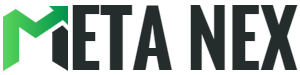


![Bypass Screenshot Restrictions on iPhone[5 Easy Methods] Bypass Screenshot Restrictions on iPhone[5 Easy Methods]](https://i0.wp.com/iphoneproguides.com/wp-content/uploads/2023/09/0-12.jpg?w=480&ssl=1)
![Bypass Screenshot Restrictions on iPhone[5 Easy Methods] Bypass Screenshot Restrictions on iPhone[5 Easy Methods]](https://i0.wp.com/iphoneproguides.com/wp-content/uploads/2023/09/0-13.jpg?w=480&ssl=1)

![Bypass Screenshot Restrictions on iPhone[5 Easy Methods] Bypass Screenshot Restrictions on iPhone[5 Easy Methods]](https://blogger.googleusercontent.com/img/b/R29vZ2xl/AVvXsEjrICcz5BgwRvfOVPT94O3NKi9Sodpgm1Y8TUDXw-RVoR8B3WX-wGJoyVPoWayWnFo8yeIK-V8Lbzxy2psx4RzdX6kO0bgMkFdnTMPk9WfsIJj6-VZZlwtSG48eTY47bZCc1G9q7eQGR2YMHCPtUyXlkf9E0OMaRB39hCYddcdjqv9qkphoH_xmahCmSg0/w596-h640-rw/how-to-reset-iphone-7.webp)






